qeen ai Zid App Guide
Overview
This guide is designed for merchants using qeen ai on the Zid platform. It will help you through the process of installing and integrating the qeen ai app into your store.
Follow these simple steps to integrate qeen ai into your Zid store and start generating optimized product content effortlessly.
1.Install qeen ai
- Visit the Zid App Store and find qeen ai
- Subscribe to a plan that fits your needs.
- Activate the application and accept the required permissions.
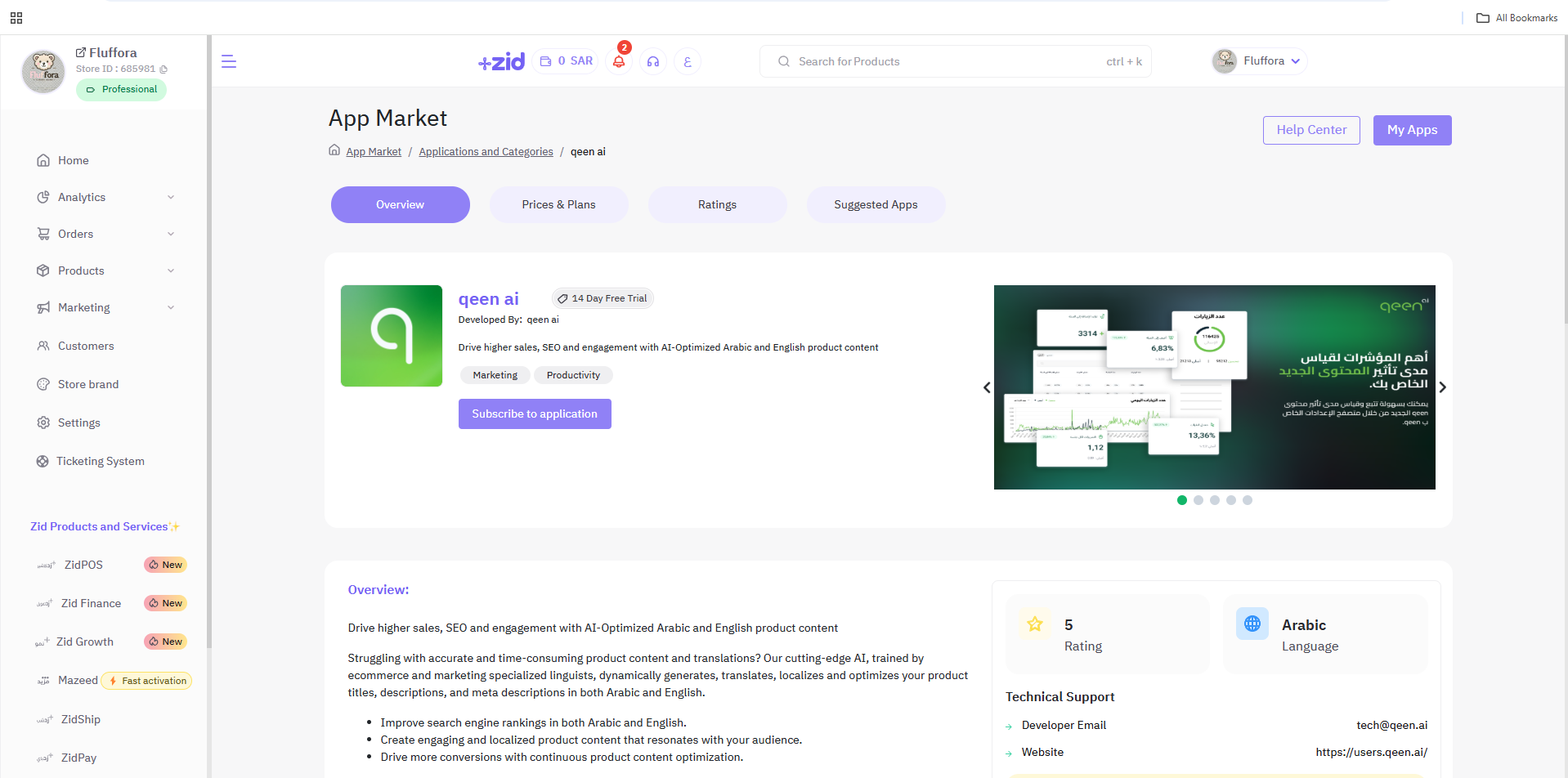
2.Login to the qeen app
- Once installed, you will receive an email containing your temporary password for your qeen account
- Use this password to login to the qeen app
Note: If you stay on the same page after installing the app, you won’t need to enter the temporary password.

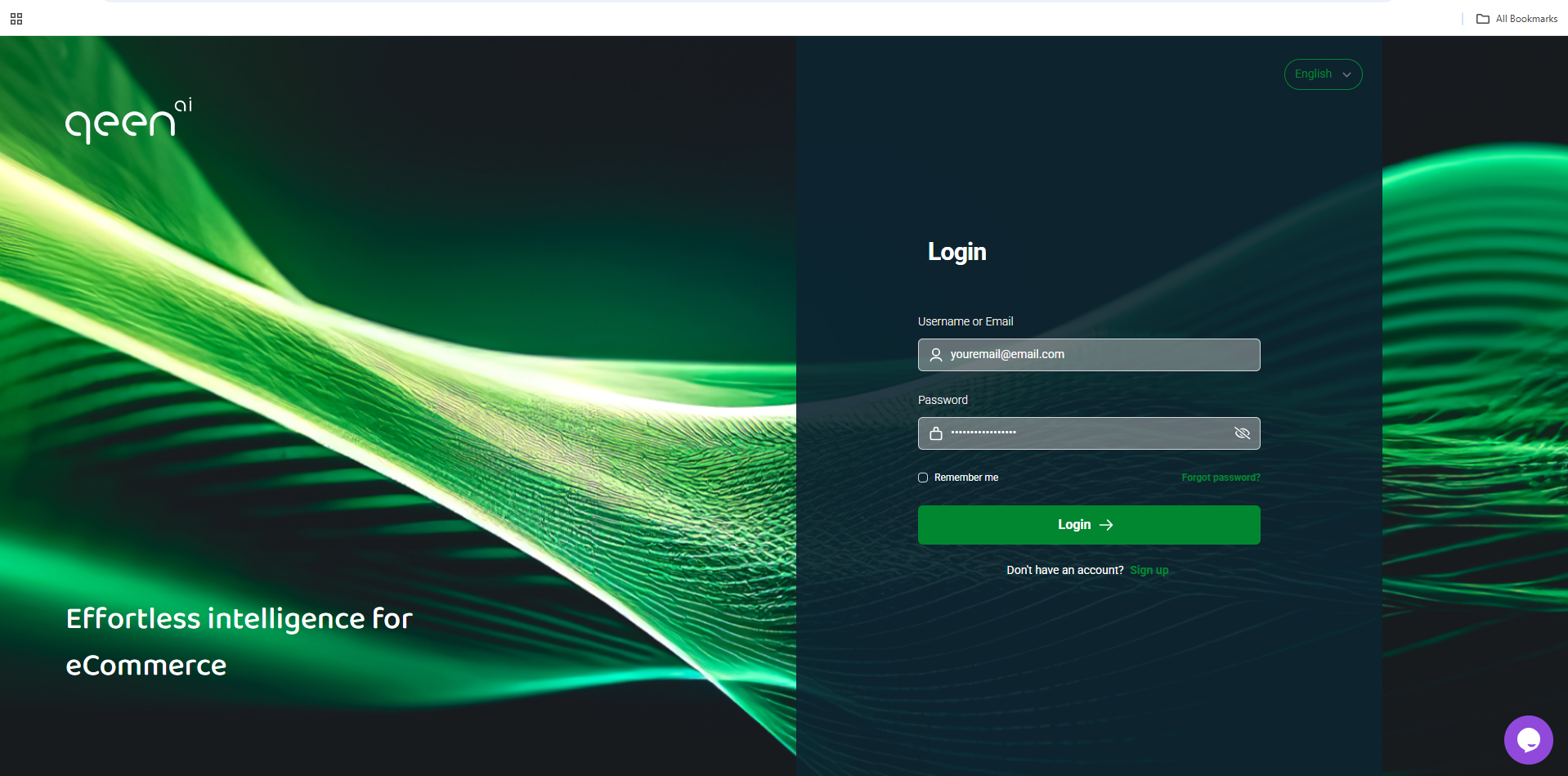
3.Reset your password
For your security, you must change your temporary password after your first login.
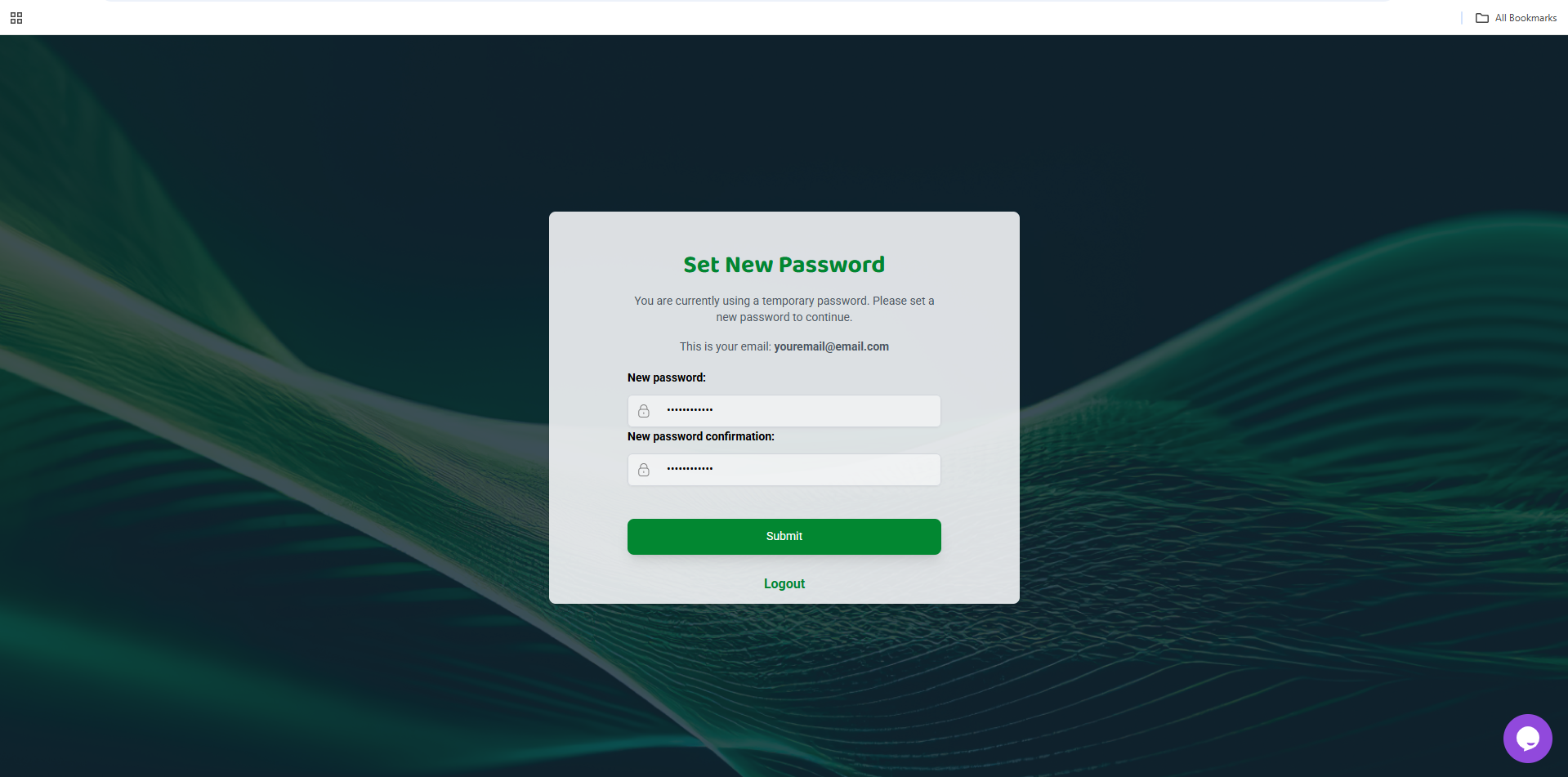
4.Explore the Qeen Dashboard
After logging in, you'll find two main sections:
- Dashboard: View analytics and performance metrics.
- Content: Generate, edit, and manage AI-generated product content.
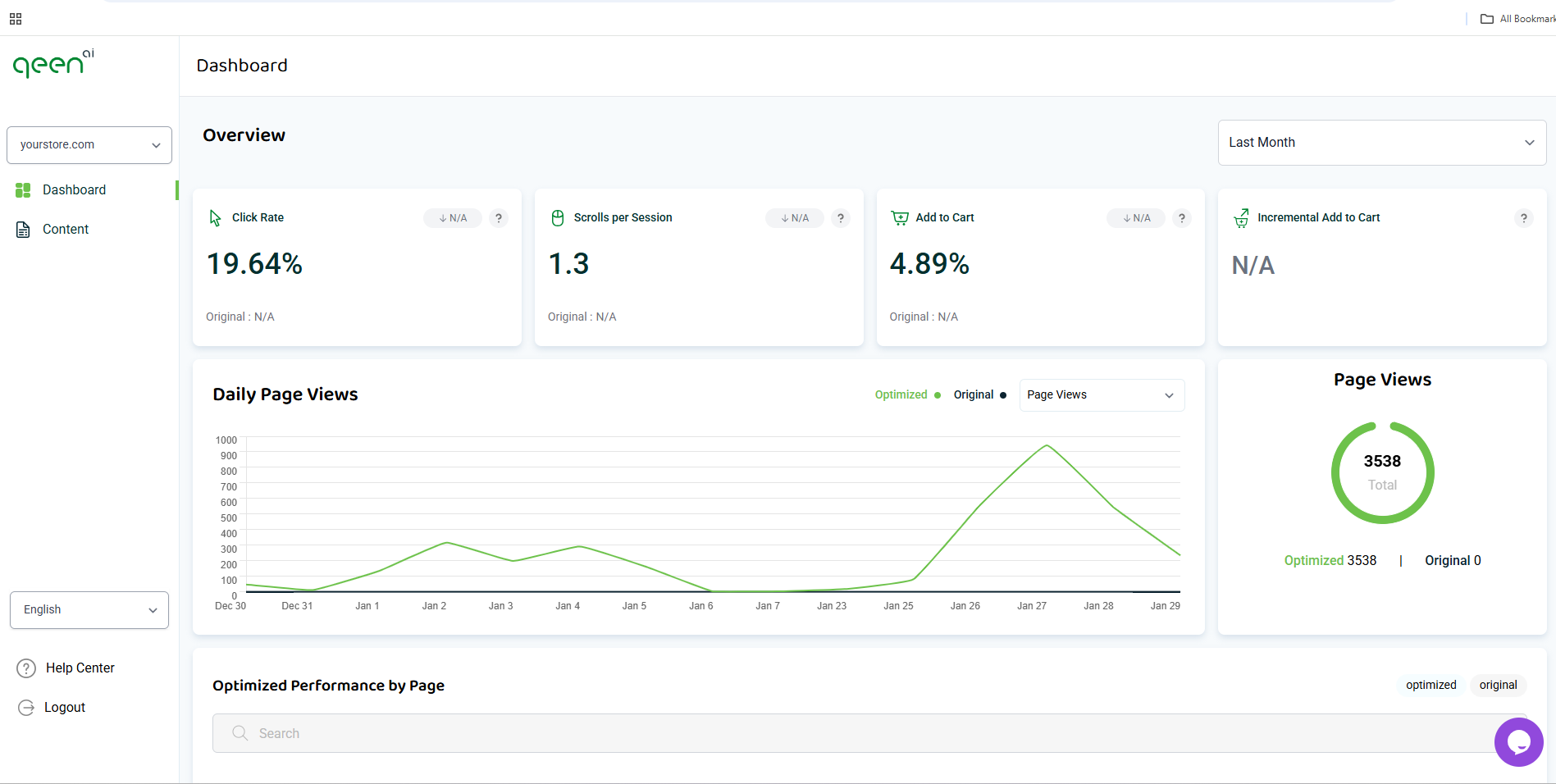
5.Select Products for Content Generation
- Navigate to the Content section.
- Your store’s products will be listed under the Products tab.
- Select the products you want the AI to generate content for.
- Click Next.

6. Confirm Your Selection
- Click Start Content Generation to begin the process.
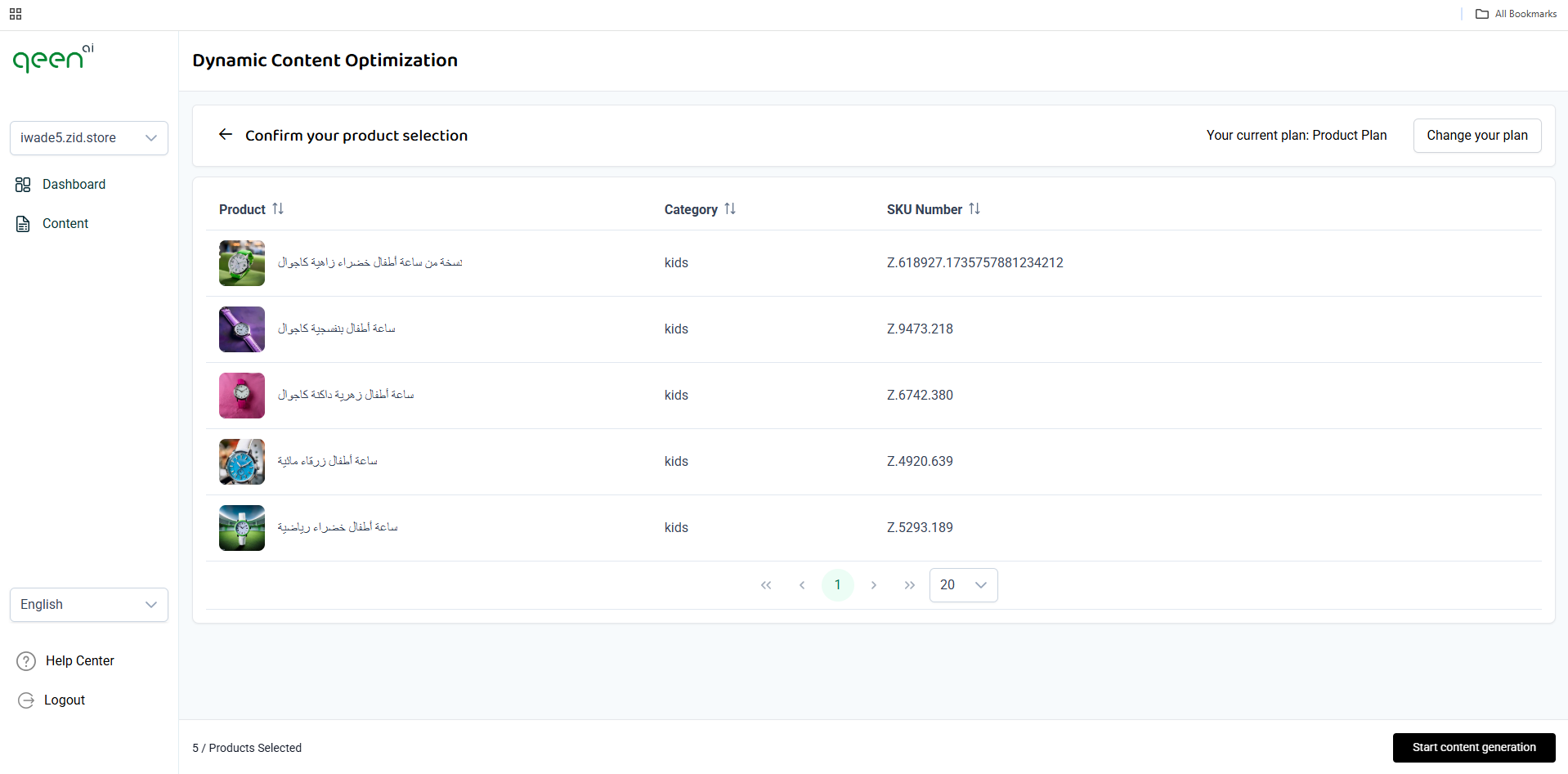
7. Content Generation in Progress
- Your products will move to the In Progress tab while the AI generates content.


8. Review & Manage Your Content
Once content is generated, it will appear in the Active tab. The content is now live on your store!
From here, you can:
- Edit Content: Modify AI-generated text directly in qeen or Zid’s admin panel.
- Export Content: Download content for external use.
- Activate/Deactivate Content: Show or hide AI-generated content as needed.
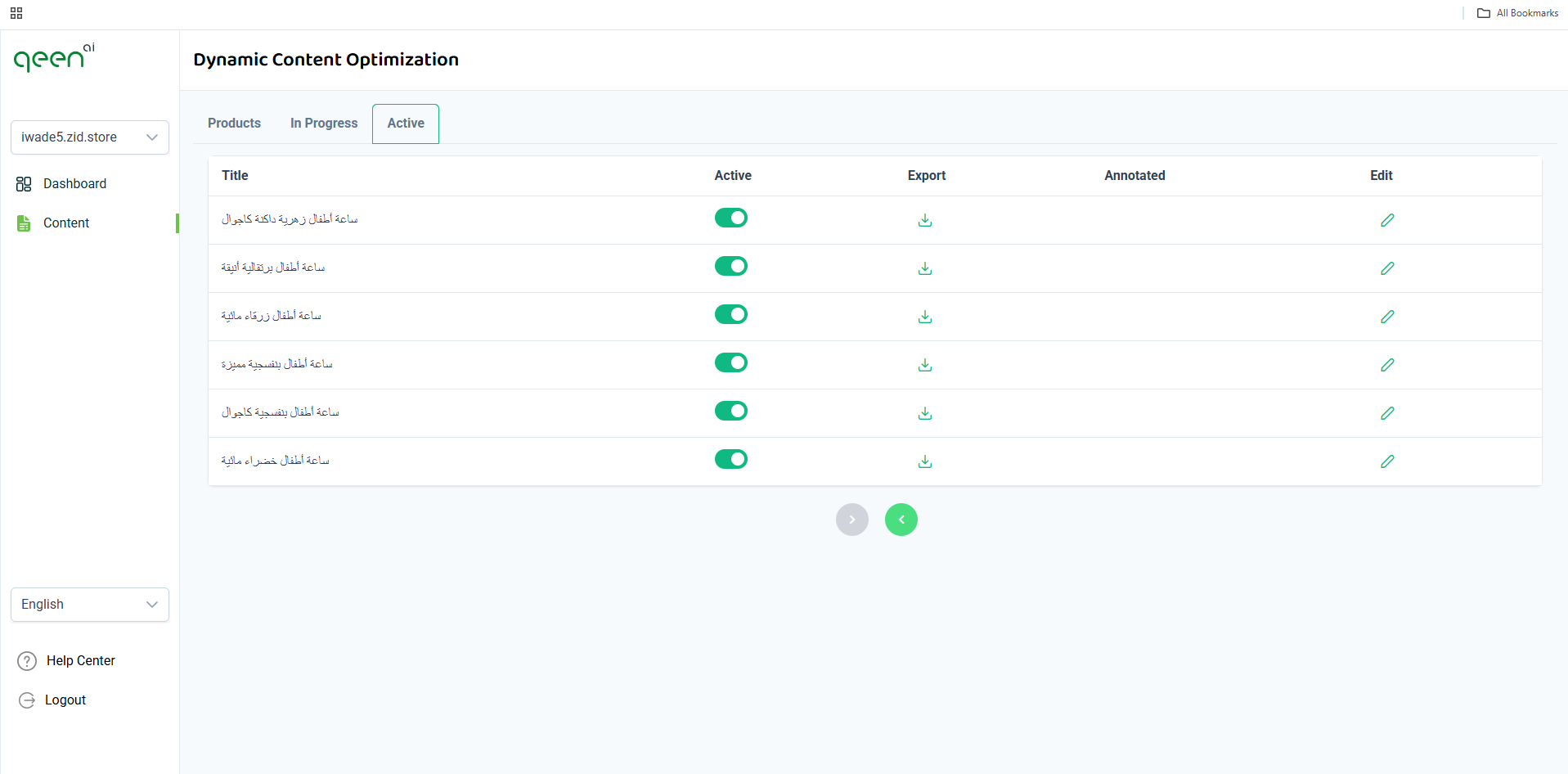
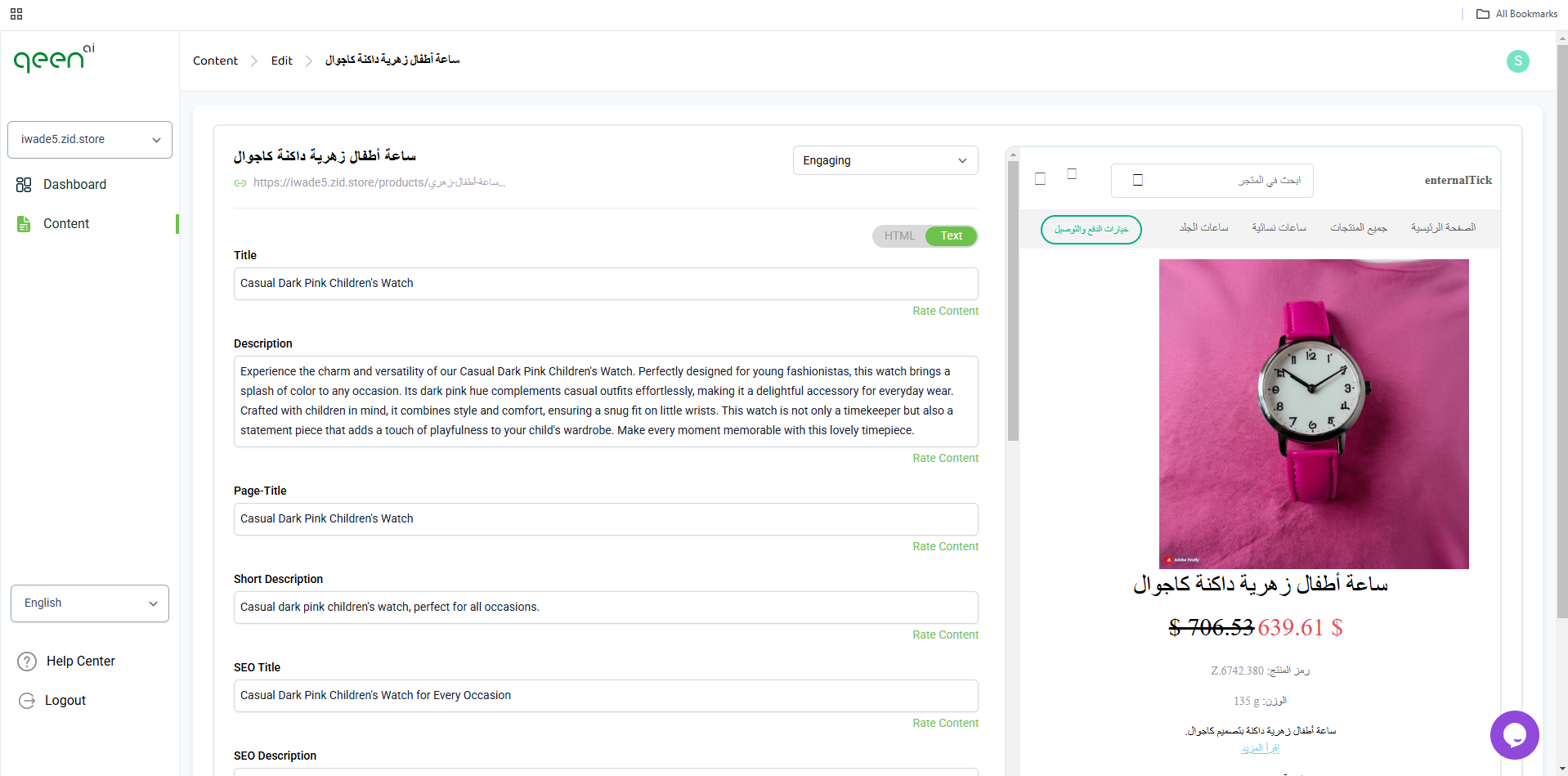
Steps to Enable Another Language on Your Store
The Zid Platform supports both English and Arabic Languages
In to enable both languages on you website, you need to follow these steps:
1.Navigate to "Store Language and Currencies" in you stores settings
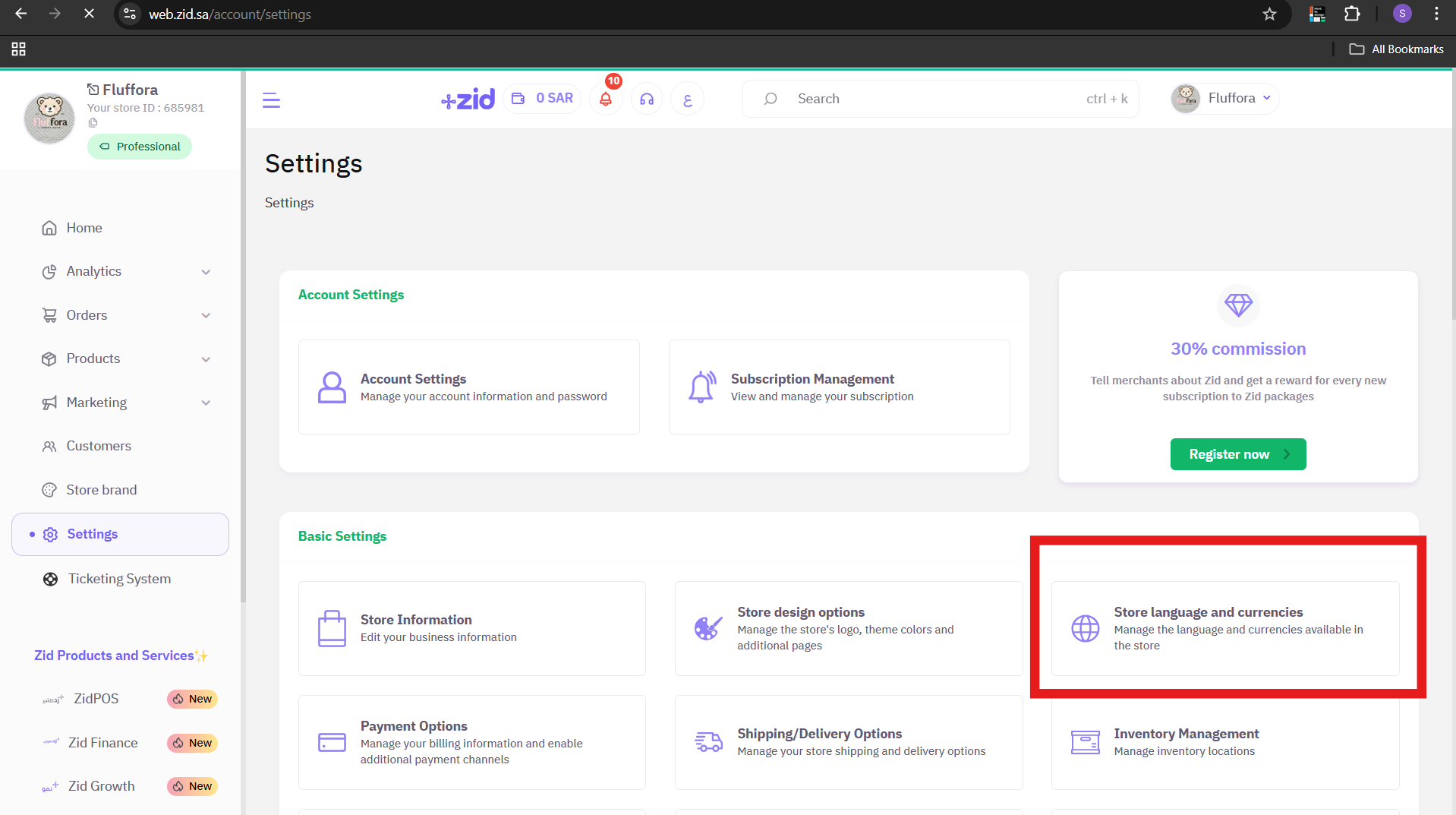
2.Enable the non default Language on your store
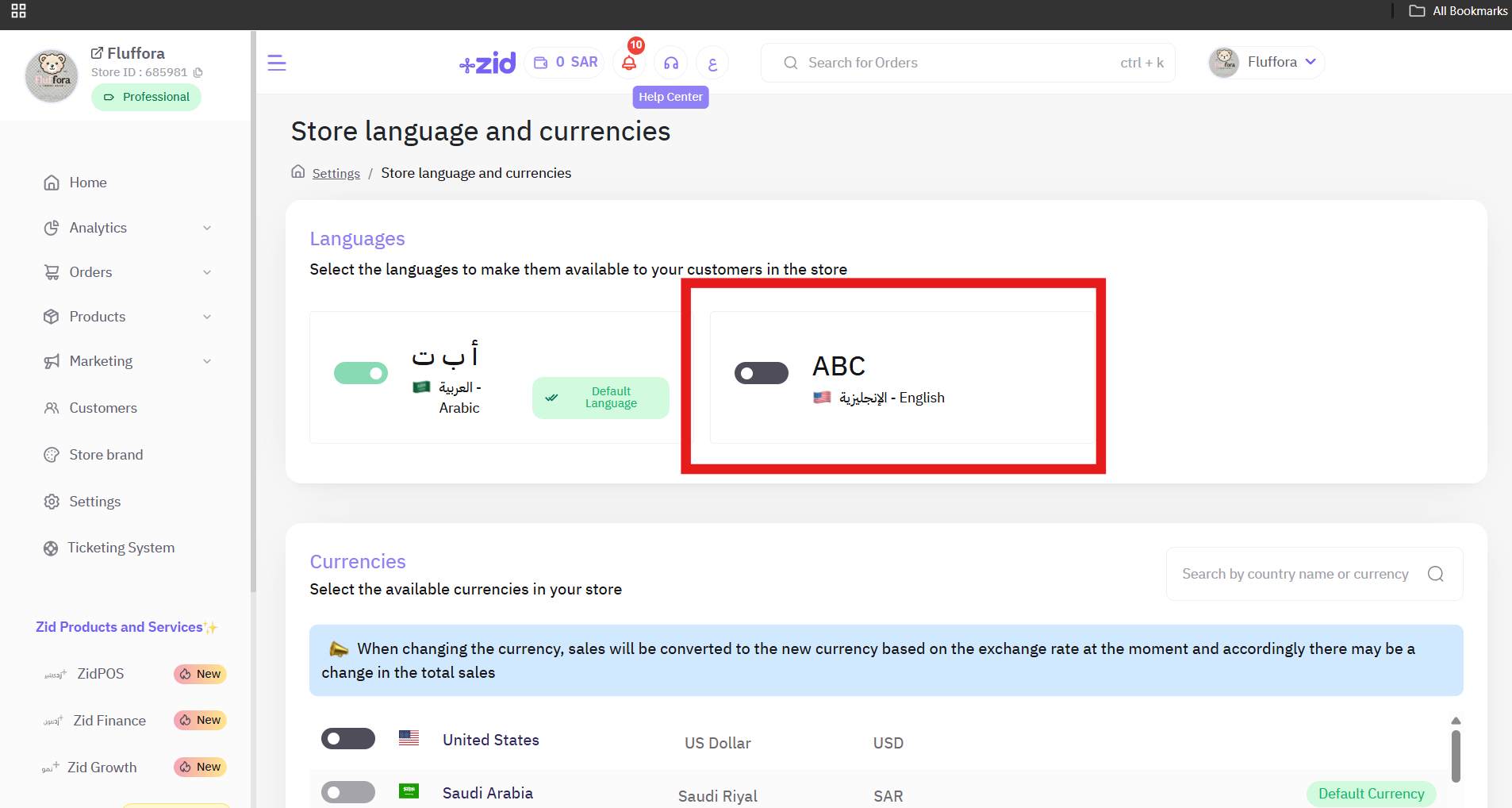
Both Arabic and English Languages are now Enabled, The content will be displayed and your customers will be able to switch the language from the Language switcher.
